Create a New E-mail
The next
pages will walk through the steps to create a new E-mail. These
lessons work best if you have someone who can respond to your
E-mails and share in your practice. If you do
not have a partner, please follow the lessons and address the E-mail
to yourself.
Try it: Create a New Email Message
Microsoft
Outlook is open.
The Inbox
is selected.
1. Go to
Home-> New->New Email
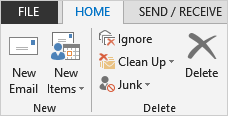
2. Enter
an E-mail Address
3. Type
the Subject: NEW NEW NEW Email
4. Type a sample message.
5. Click
on the Send button
Your
message should arrive in the Inbox.
Keep
going...